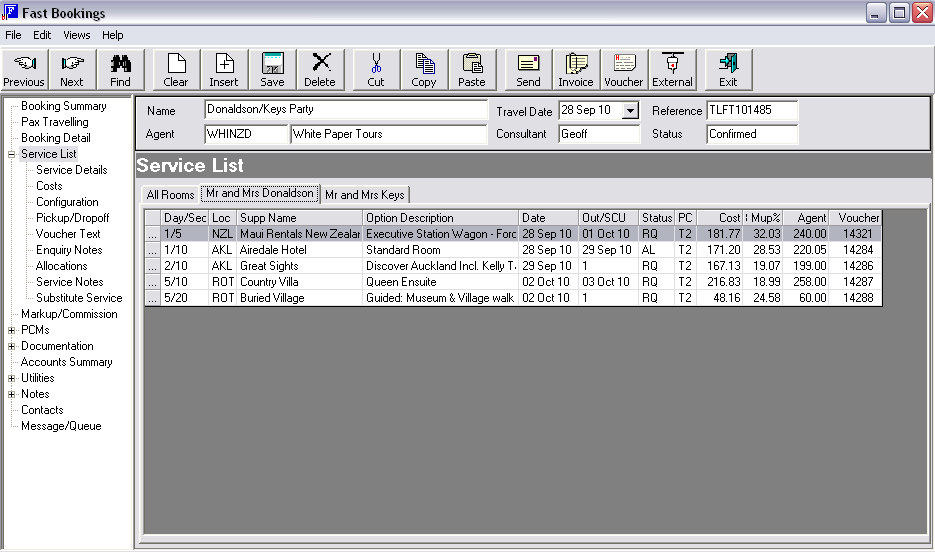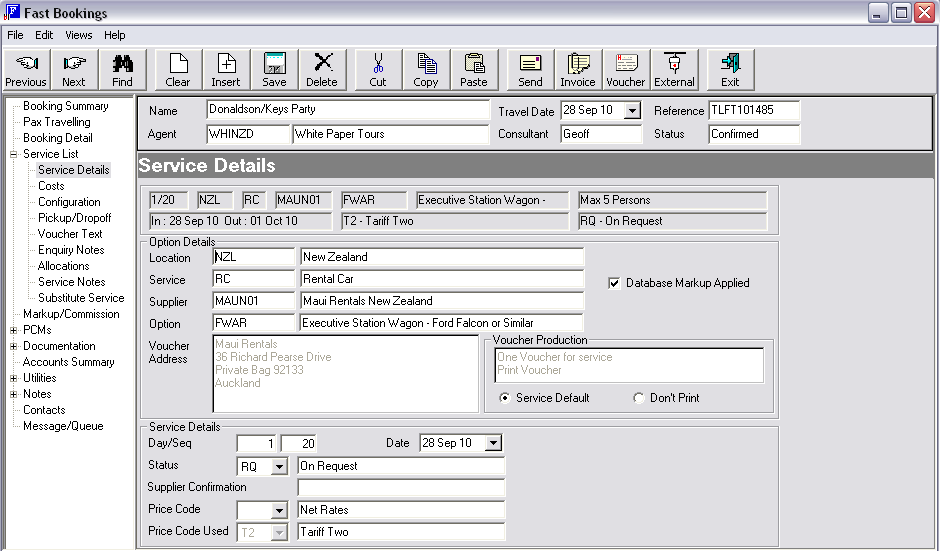
(continued from Optional Services)
Screen Shot 72: Service List – Service Details
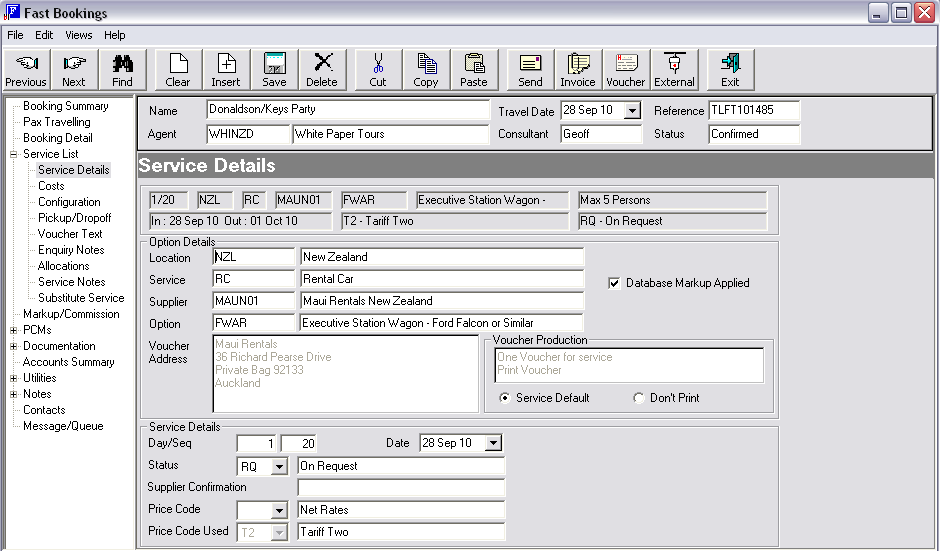
This screen allows the following:
View service option details – Location, Service, Supplier, and Option Code. These cannot be edited.
|
|
If the service option needs to be changed, it must be deleted from the booking and the replacement service inserted. Alternatively, Substitute Service can be used. |
View Voucher address and Production details. These cannot be edited.
Access the following fields:
Database Markup Applied
This flag can be checked/unchecked. An alteration to its current setting will result in a service line recalculation.
Voucher Production – Service Default/Don’t Print
With the Service Default radio button checked, the default Voucher Production setting of (in this example) ‘Print Voucher’ will be used when vouchers are printed. If a voucher is not required to be printed for this service for this booking, the ‘Don’t Print’ radio button can be checked.
Service Details – Day/Seq
The day and sequence number can be changed. As can be seen in Screen Shot 65: Recalled Booking – Service List, this service had Day 1, Sequence 20. In this example, the rental car service needs to be before the accommodation service (but still on the same day), so the sequence number has been changed to ‘5’. When save is clicked, this service will be Day 1 Sequence 5 and the accommodation service will be Day 1 Sequence 10. (See Screen Shot 73: Service List Showing Changed Sequence.Screen Shot 73: Service List Showing Changed Sequence) If the day number is changed, a service recalculation will be forced, since the new day/date may take the service into a different pricing period. Changing only the sequence number does not force a recalculation. Changing the day number will automatically update the Date field.
Service Details – Date
This field can be used to change the service date instead of the day number. When the date is changed, the day number will update automatically. If the date is changed, a service recalculation will be forced, since the new date/day may take the service into a different pricing period.
Status
The service line status can be changed by selecting the appropriate status from the dropdown.
|
|
The service status has an impact on whether or not vouchers are able to be issued for the service. This is not the same as the Voucher Production ‘Don’t Print’ flag as described above, rather it is an accounting setting that dictates that only services with particular status’ can have vouchers issued. This pre-supposes that the booking status also allows vouchers to be issued. |
Supplier Confirmation
Confirmation references received from suppliers can be entered in this field. These can be output on documentation if required.
Price Code/Price Code Used
If the default price code has been used in the service (i.e., the price code attached to the agent), the Price Code field will display the blank price code, and the Price Code Used field will display the actual price code used. If the price code for the service needs to be changed, then select the price code from the drop down. In this case, once the change has been saved, the Price Code and Price Code used fields will display the same value.
Screen Shot 73: Service List Showing Changed Sequence